Download the OID-11.1.1.6.0.zip from here OID-11.1.1.6.0.zip.
1)
Install the OID connector in OIM
2)
Configure IT Resource
3)
Create Sandbox and perform below operation and Publish the
Sandbox-
a)
Create Form Designer
b)
Create Application Instance
4)
Run Catalog Synchronization Job
5)
Run LDAP Connector OU Lookup
Reconciliation
=================================================================
Copy the OID connector (OID-11.1.1.6.0.zip) from local machine to server in
Connector Default Directory and unzip the OID-11.1.1.6.0.zip file-
D:\OIM\OIMInstall\Oracle\Middleware\Oracle_IDM1\server\ConnectorDefaultDirectory
1) Login to sysadmin console & click on
manage connector
2) Click on Install
3) Select the Connector ODSEE/OUD/LDAPV3 Connector 11.1.1.6.0 and click on Load
4) Click on Continue
5) Connector Installation is Success, Click on
Exit Button
Connector
Configuration Steps-
IT Resource Configuration-
IT Resource Configuration-
1)
Click on IT
Resource in Sysadmin Console
2) In IT Resource Type select LDAP and click on Search button, Click on Edit button in DSEE Server
3)
Provide the below configuration Parameter in IT
Resource
Configuration
Lookup—Lookup.LDAP.OUD.Configuration
baseContext—“dc-dev,dc=com” (Note-double quotes required in Windows Installed OIM if you have installed on Linux the Double quotes not required)
Credential—“Password of OUD Connector”
Host—localhost
Port-- 2389
Principal—cn=Directory Manager
Ssl-- no
4)
Click on Update-
Create Sandbox for creating the Form and
Application Instances
5) Click on Sandbox on right top corner and provide
the below details-
Sandbox Name= OUD_APPInst
Sandbox Description== OUD_APPInst
Click
on Save and Close.
Form Creation through
Form Designer
1)
Click on Form Designer in Sysadmin console
2)
Click on Create Button
3)
Click on search button on Resource Type and
select LDAP User
4)
After selecting the Resource Type LDAP User, available form fields would
be displayed
Provide the Form Name=OUDForm
Click on Create
button on top right corner
Application Instance
Creation
1)
Click on Application Instance in Sysadmin
console-
2)
Click on Create Button
3)
Provide the below details-
Name- LDAP
Display Name- LDAP (it will show in Catalog
during request)
Description- LDAP App
Resource Object= LDAP User as per screenshot1.1
IT Resource Instance- DSEE Server as per screenshot1.2
Form= OUDForm (select from dropdown which
will be created through Form Designer)
Screenshot1.1 (Selecting Resource Object)
Screenshot1.2
(Selecting IT Resource)
Below is the details
on Application Instance and click on save button
Below are the
Application Instance details
4)
publish the sandbox.
5) Run Catalog Synchronization Job to show the
newly created App instance in catalog
a) Click on Scheduler on Sysadmin Console
b) Search Catalog Synchronization Job and click to
open
c) Click on Run Now
6)
Run The LDAP
Connector OU Lookup Reconciliation job
Click on Open and Run Now-
OUD Resource is created and configured in OIM, now create the new user and assign the OUD (LDAP User) through Catalog.























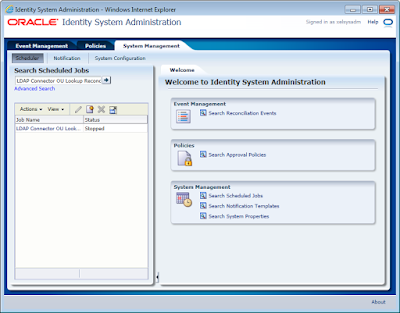

Failed: Error msg can not be retrive. is showing when i run LDAP Connector OU Lookup Reconciliation schedule job, any help ?
ReplyDelete